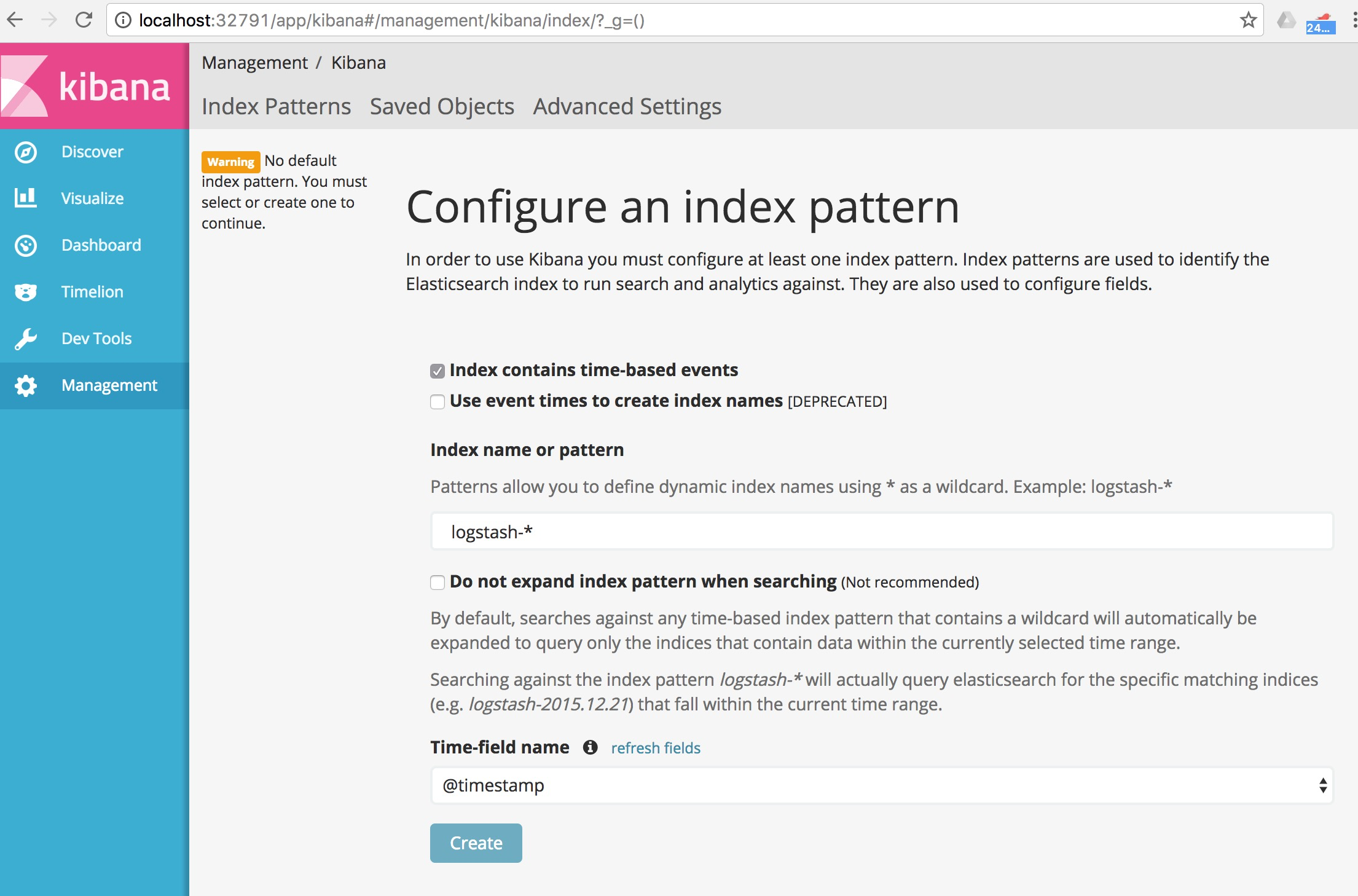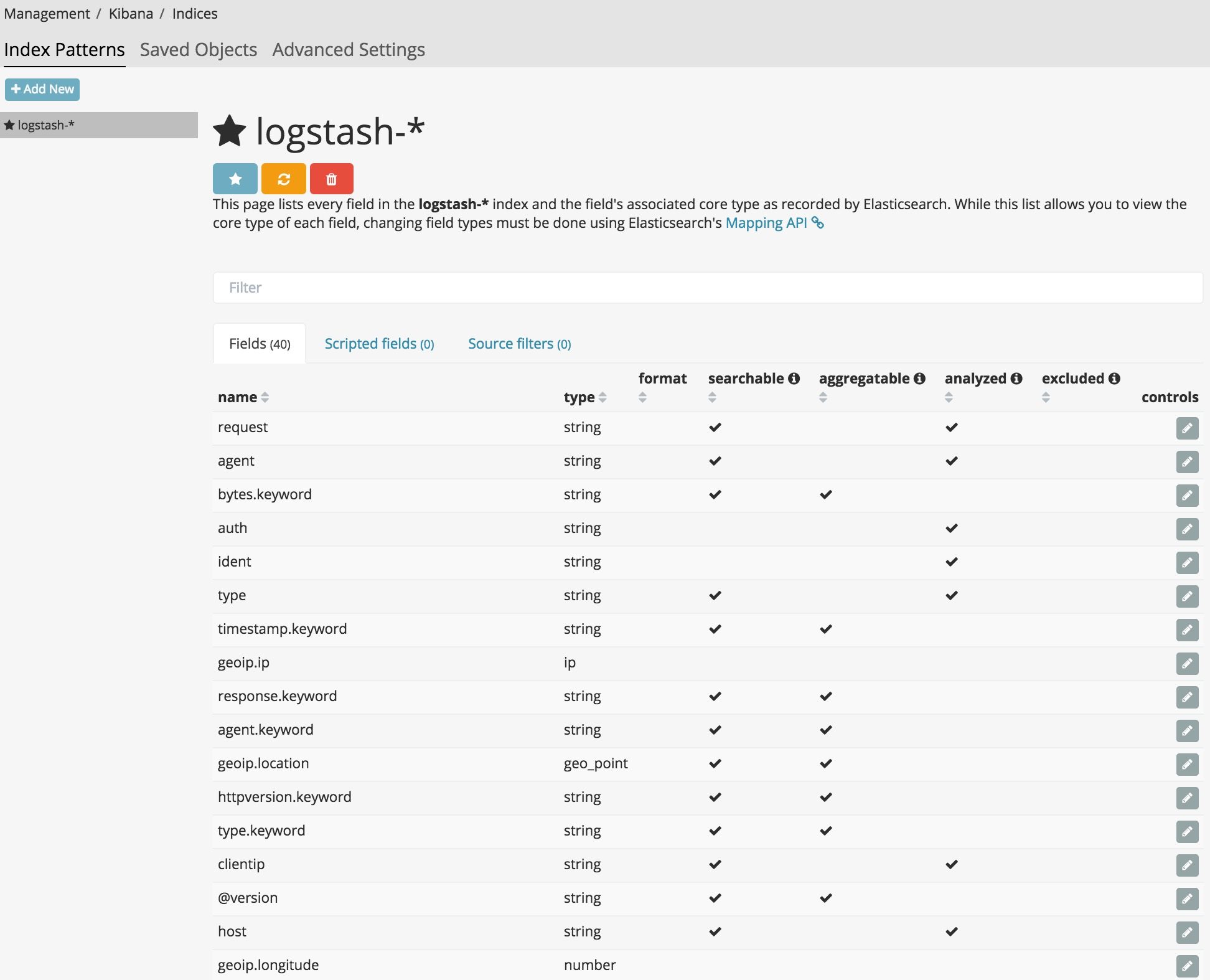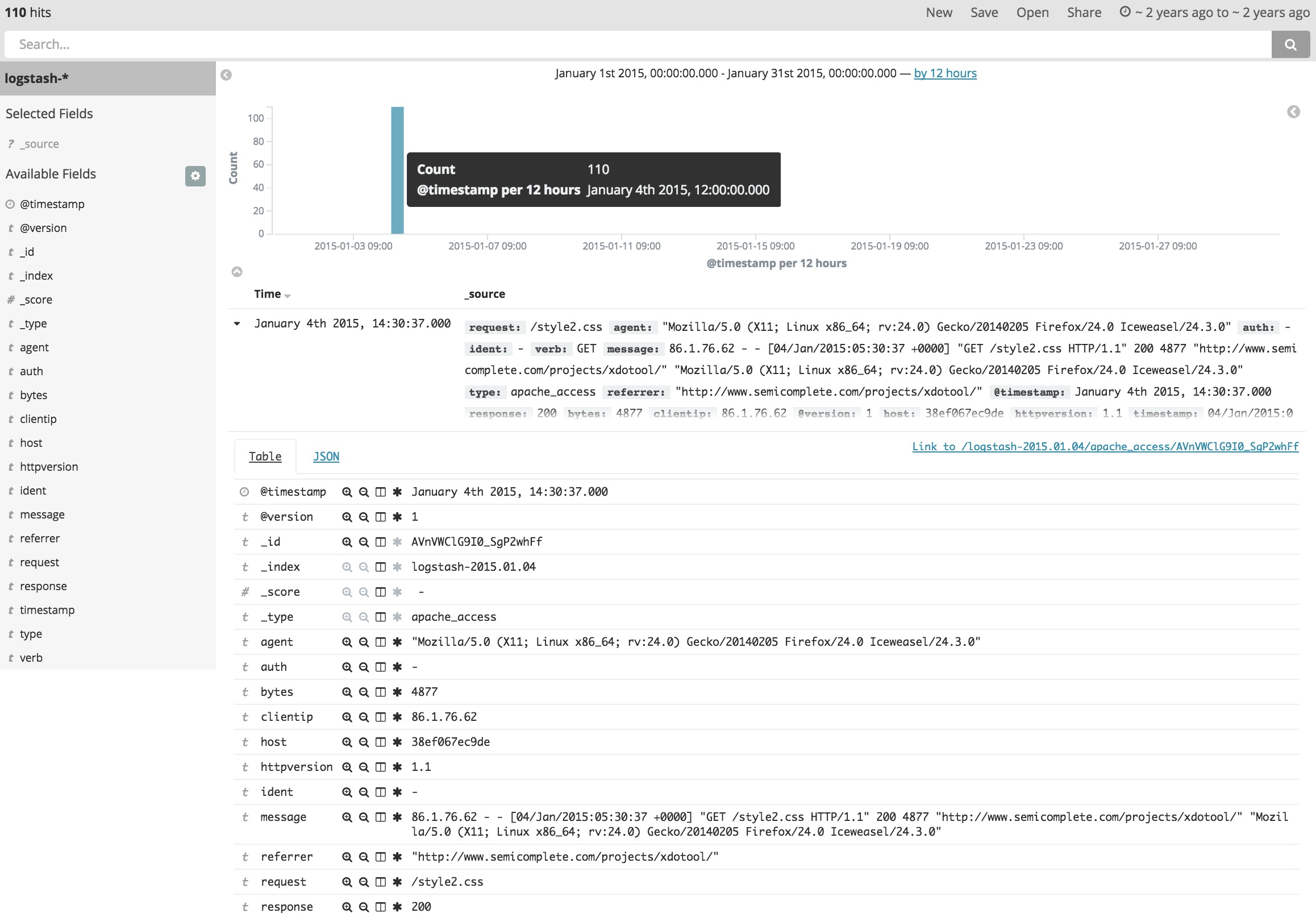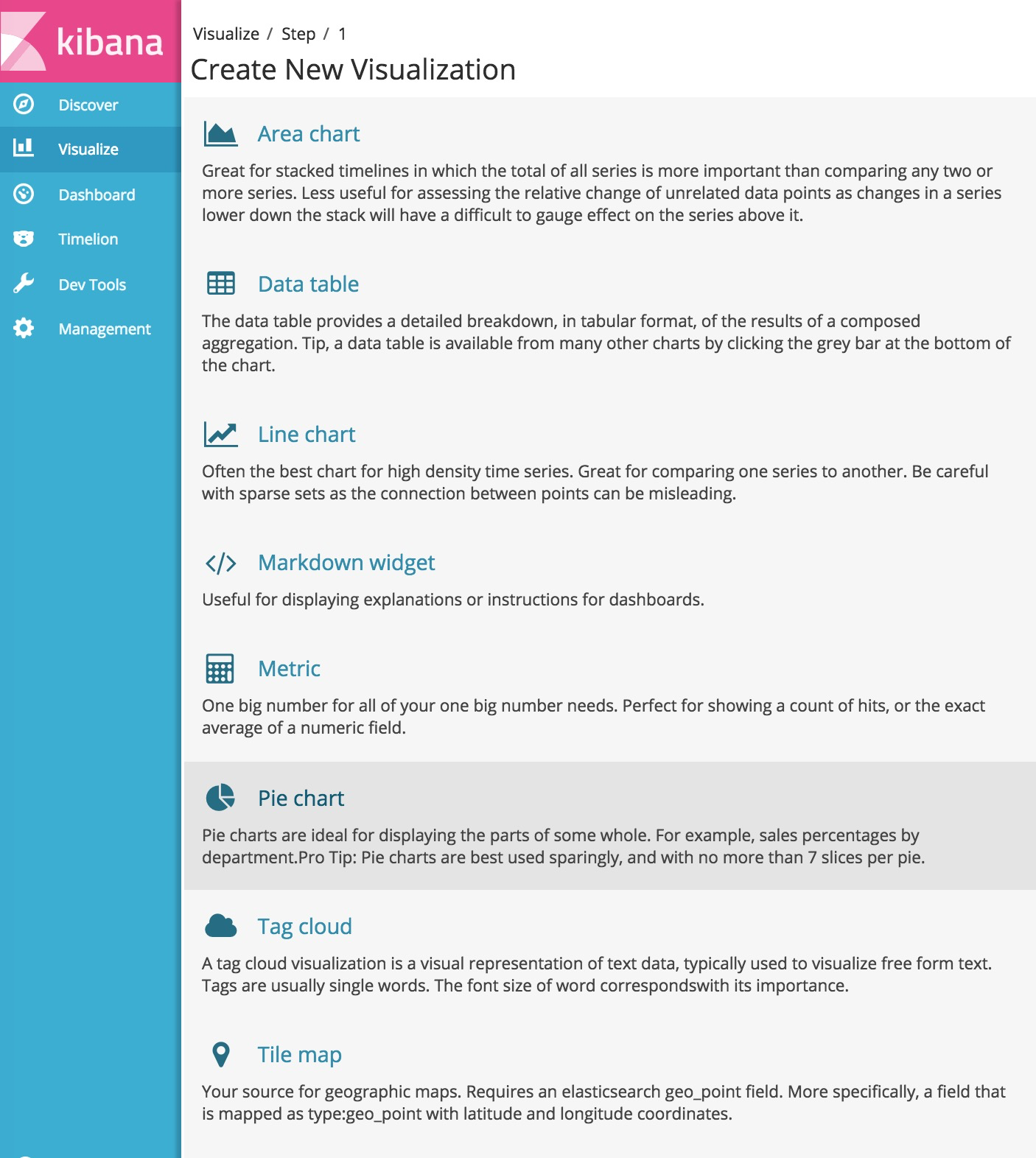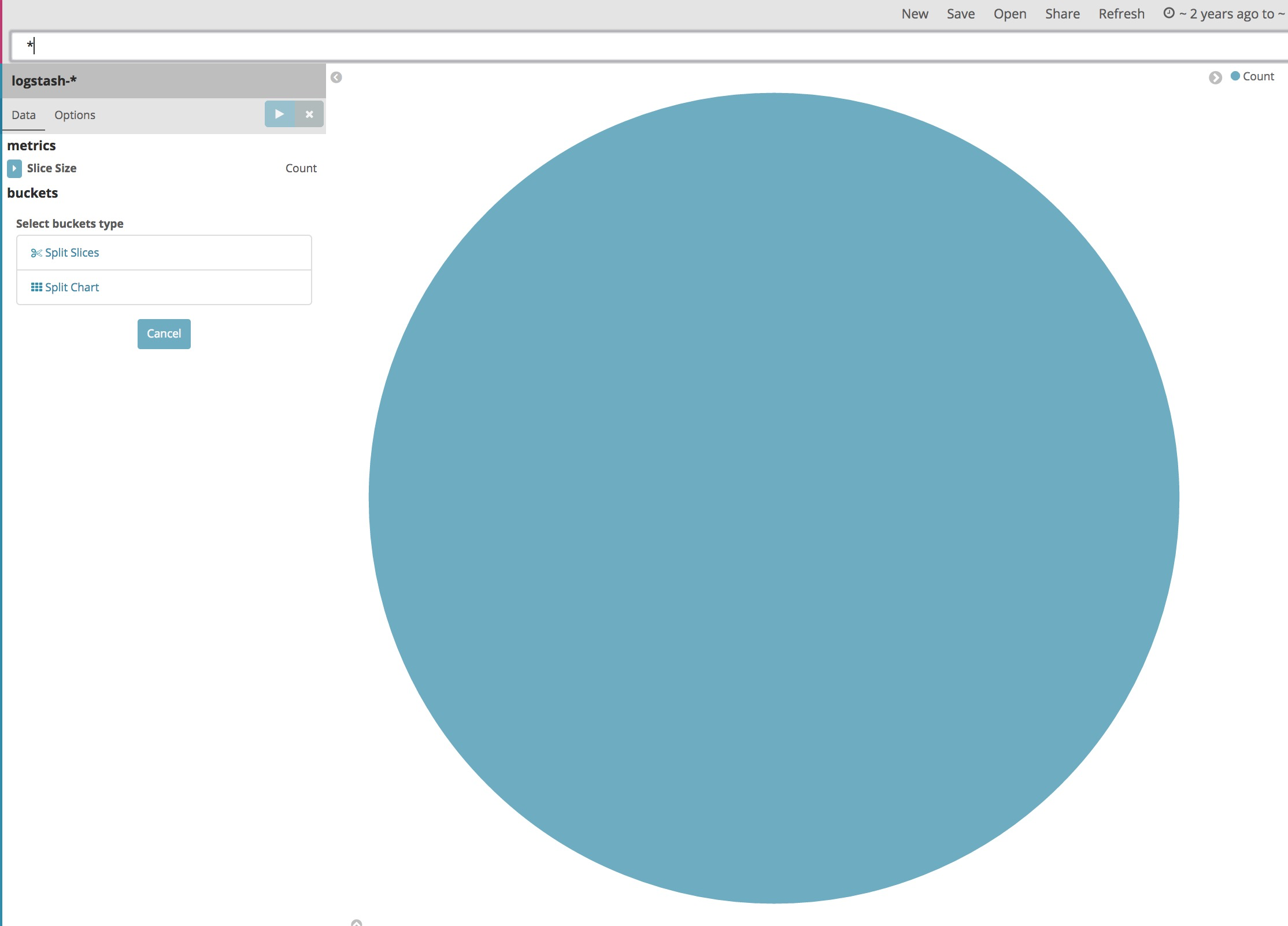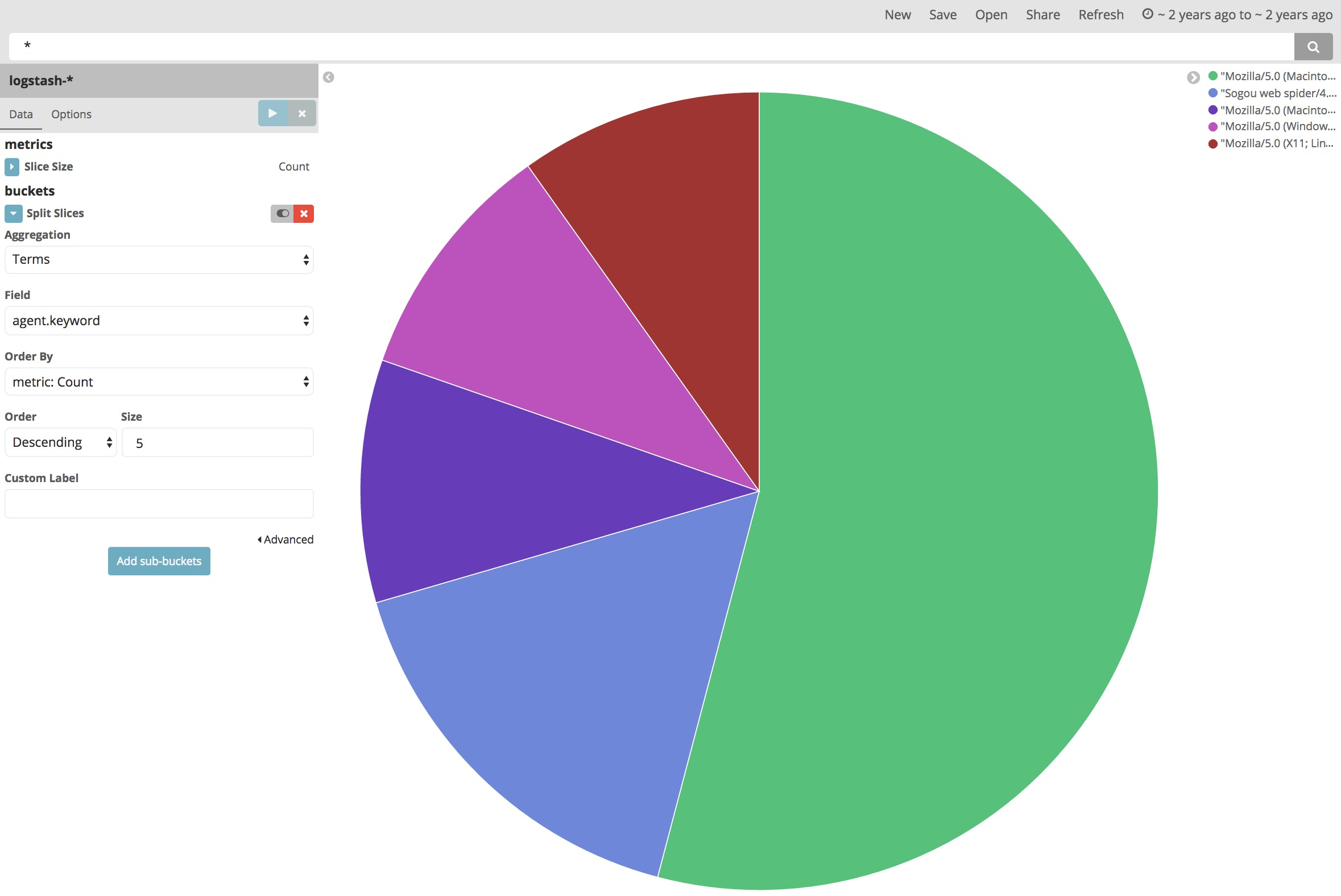1
2
3
4
5
6
7
8
9
10
11
12
13
| root@38ef067ec9de:/opt# ./logstash/bin/logstash -f conf/apache-import.conf < testapache.log
Sending Logstash's logs to /opt/logstash/logs which is now configured via log4j2.properties
[2017-01-25T11:09:49,418][INFO ][logstash.outputs.elasticsearch] Elasticsearch pool URLs updated {:changes=>{:removed=>[], :added=>["http://localhost:9200"]}}
[2017-01-25T11:09:49,424][INFO ][logstash.outputs.elasticsearch] Running health check to see if an Elasticsearch connection is working {:url=>#<URI::HTTP:0x529840a6 URL:http://localhost:9200>, :healthcheck_path=>"/"}
[2017-01-25T11:09:49,550][WARN ][logstash.outputs.elasticsearch] Restored connection to ES instance {:url=>#<URI::HTTP:0x529840a6 URL:http://localhost:9200>}
[2017-01-25T11:09:49,552][INFO ][logstash.outputs.elasticsearch] Using mapping template from {:path=>nil}
[2017-01-25T11:09:49,622][INFO ][logstash.outputs.elasticsearch] Attempting to install template {:manage_template=>{"template"=>"logstash-*", "version"=>50001, "settings"=>{"index.refresh_interval"=>"5s"}, "mappings"=>{"_default_"=>{"_all"=>{"enabled"=>true, "norms"=>false}, "dynamic_templates"=>[{"message_field"=>{"path_match"=>"message", "match_mapping_type"=>"string", "mapping"=>{"type"=>"text", "norms"=>false}}}, {"string_fields"=>{"match"=>"*", "match_mapping_type"=>"string", "mapping"=>{"type"=>"text", "norms"=>false, "fields"=>{"keyword"=>{"type"=>"keyword"}}}}}], "properties"=>{"@timestamp"=>{"type"=>"date", "include_in_all"=>false}, "@version"=>{"type"=>"keyword", "include_in_all"=>false}, "geoip"=>{"dynamic"=>true, "properties"=>{"ip"=>{"type"=>"ip"}, "location"=>{"type"=>"geo_point"}, "latitude"=>{"type"=>"half_float"}, "longitude"=>{"type"=>"half_float"}}}}}}}}
[2017-01-25T11:09:49,632][INFO ][logstash.outputs.elasticsearch] Installing elasticsearch template to _template/logstash
[2017-01-25T11:09:49,749][INFO ][logstash.outputs.elasticsearch] New Elasticsearch output {:class=>"LogStash::Outputs::ElasticSearch", :hosts=>["localhost:9200"]}
[2017-01-25T11:09:49,881][INFO ][logstash.pipeline ] Starting pipeline {"id"=>"main", "pipeline.workers"=>4, "pipeline.batch.size"=>125, "pipeline.batch.delay"=>5, "pipeline.max_inflight"=>500}
[2017-01-25T11:09:49,883][INFO ][logstash.pipeline ] Pipeline main started
[2017-01-25T11:09:50,379][INFO ][logstash.agent ] Successfully started Logstash API endpoint {:port=>9601}
[2017-01-25T11:09:52,898][WARN ][logstash.agent ] stopping pipeline {:id=>"main"}
|